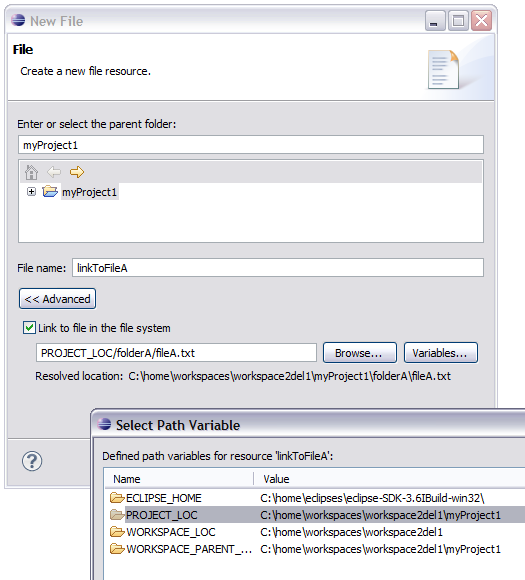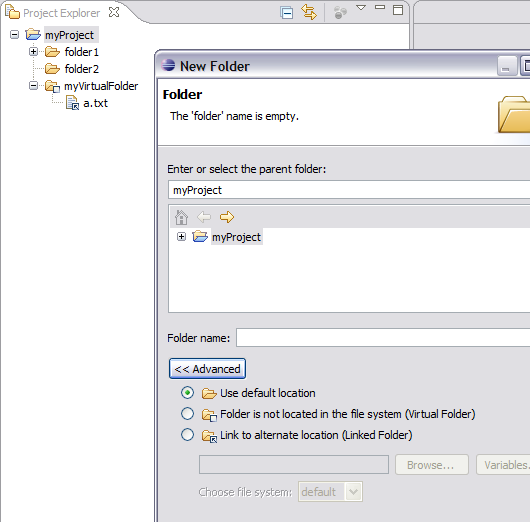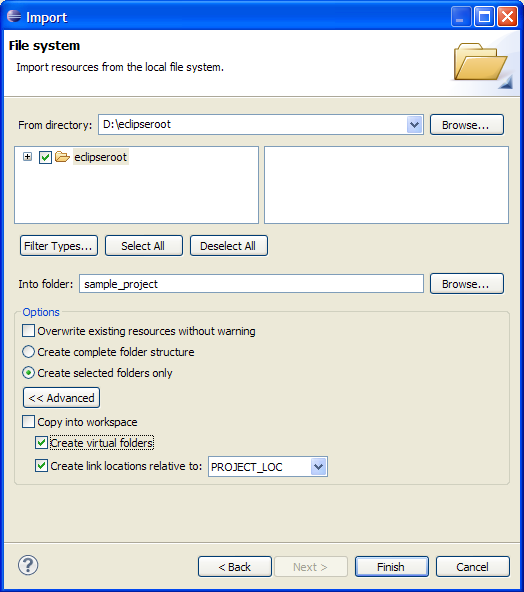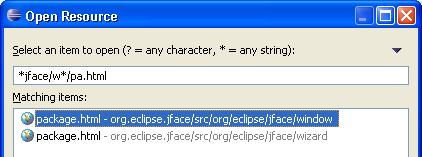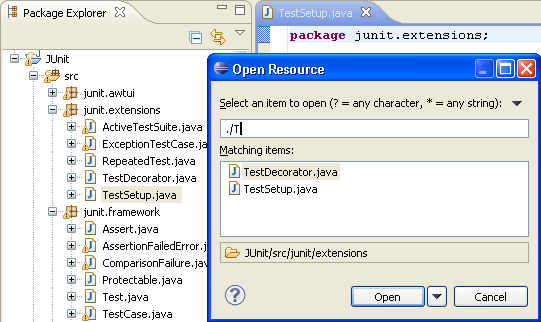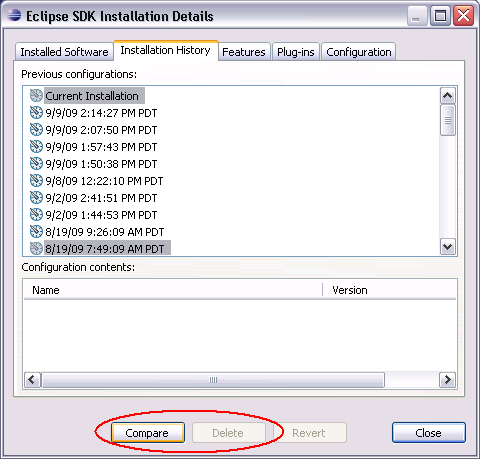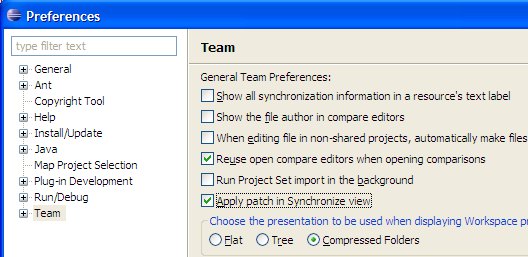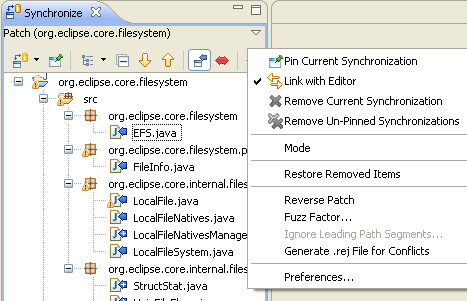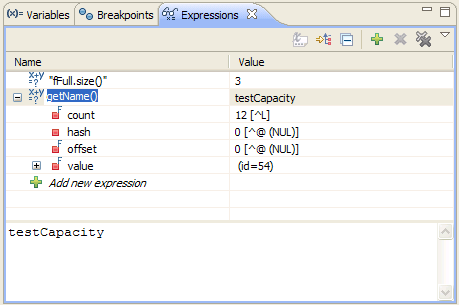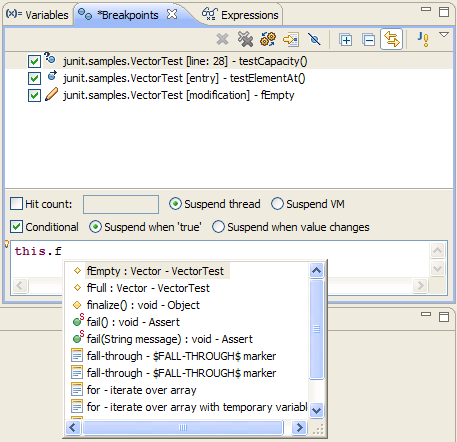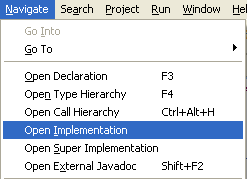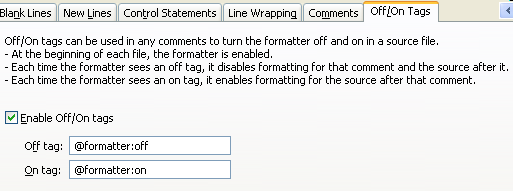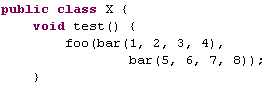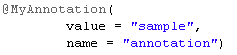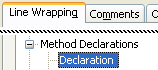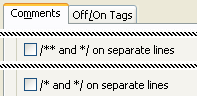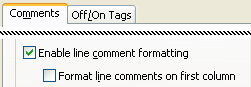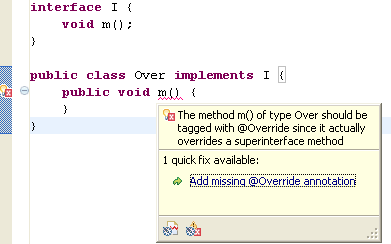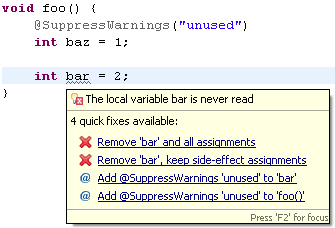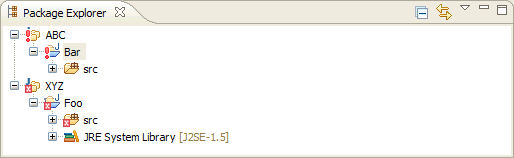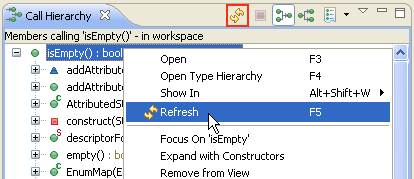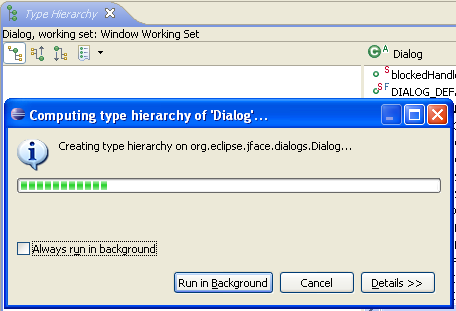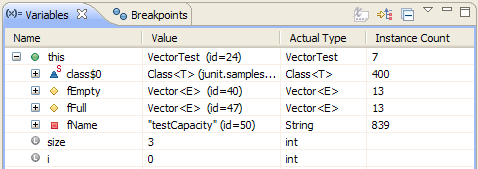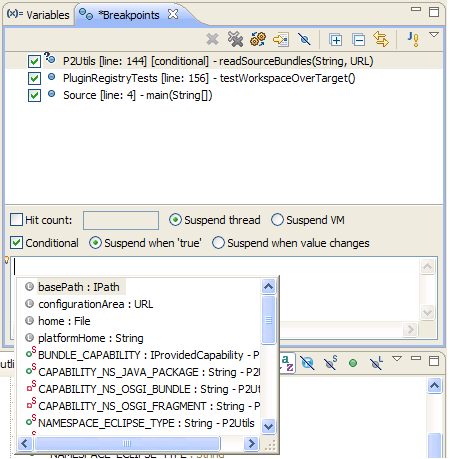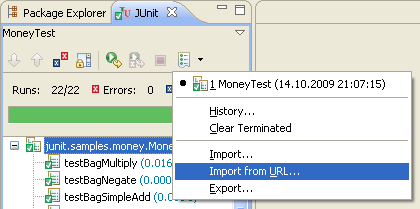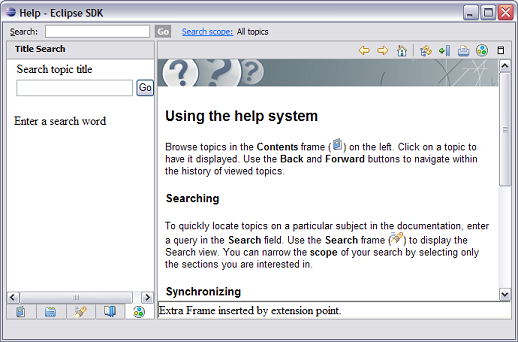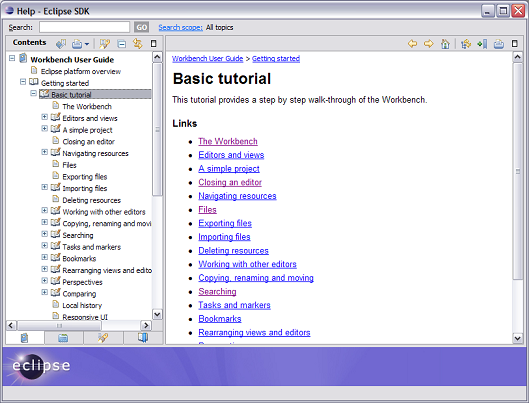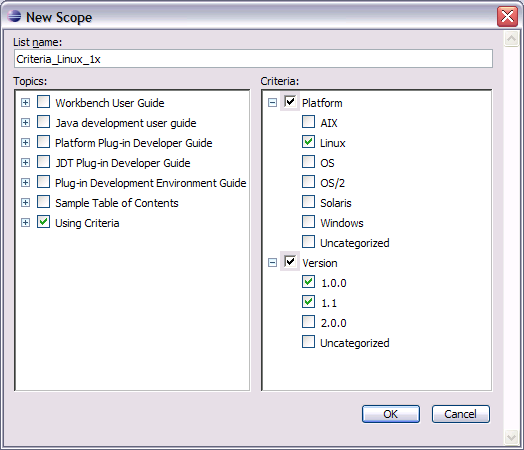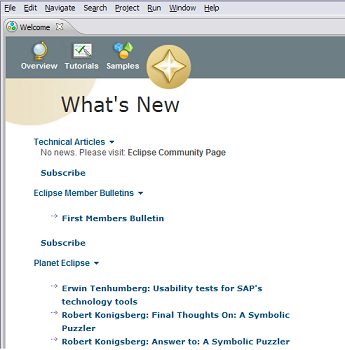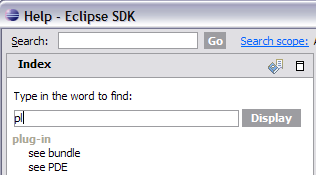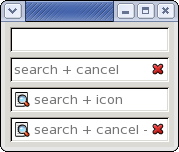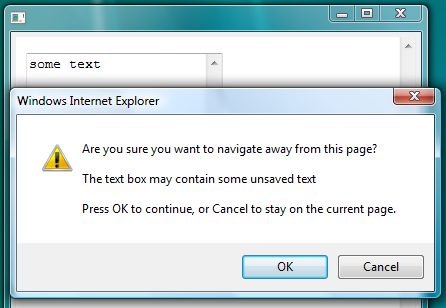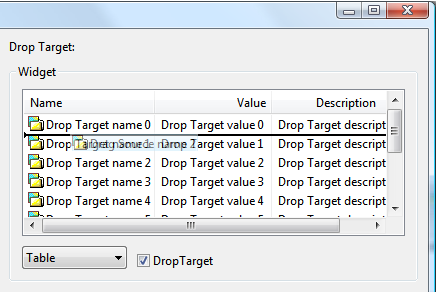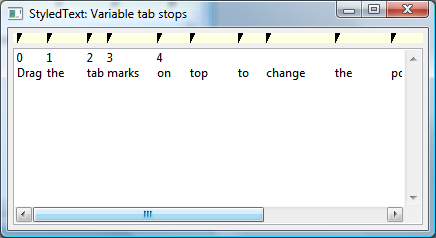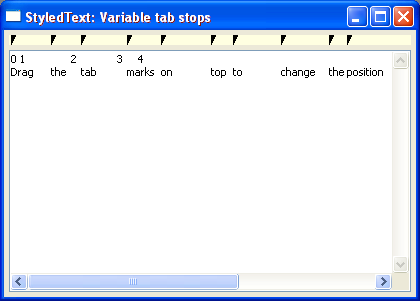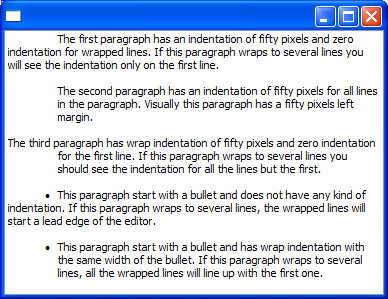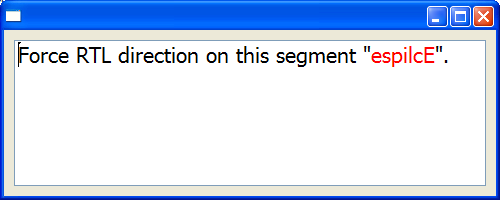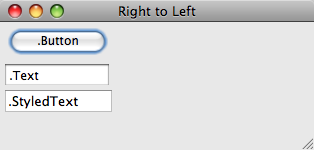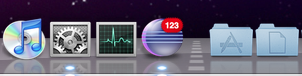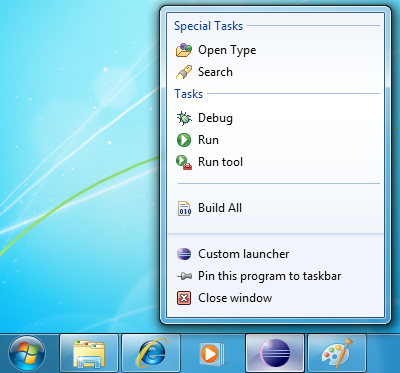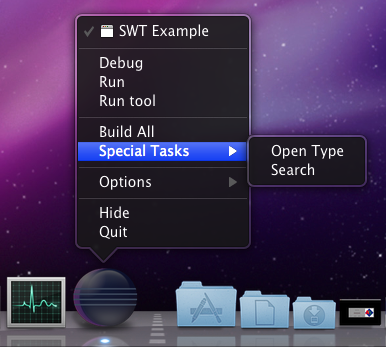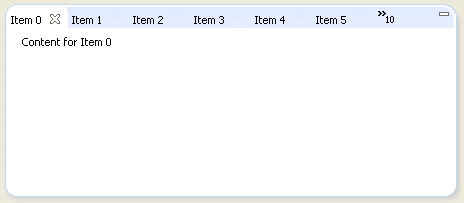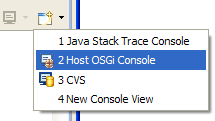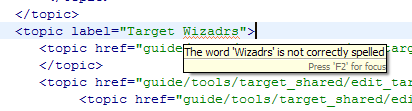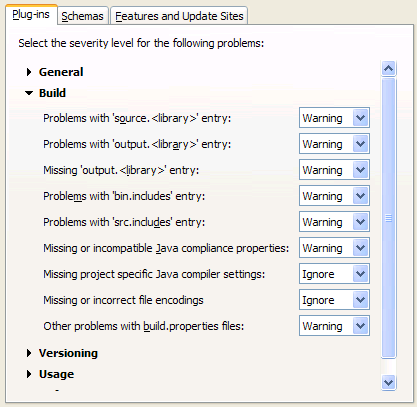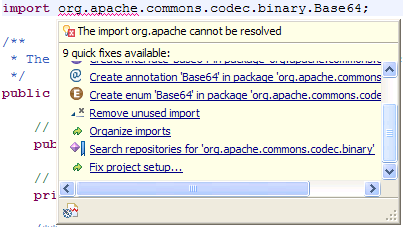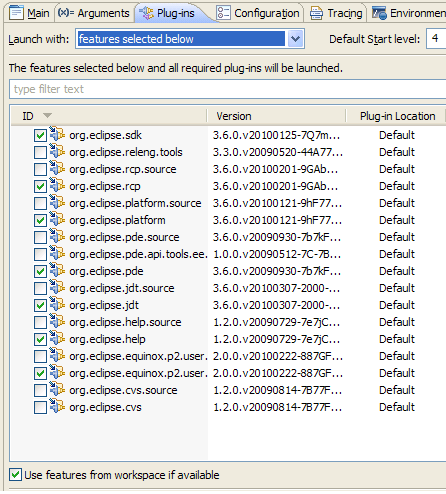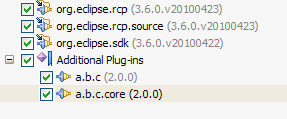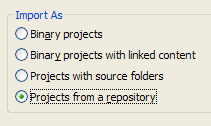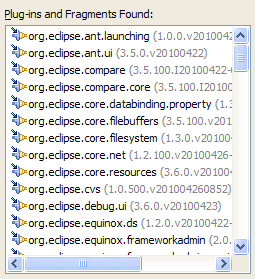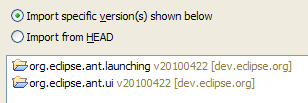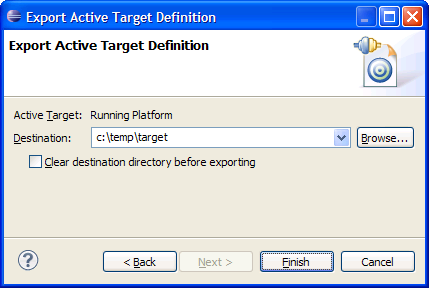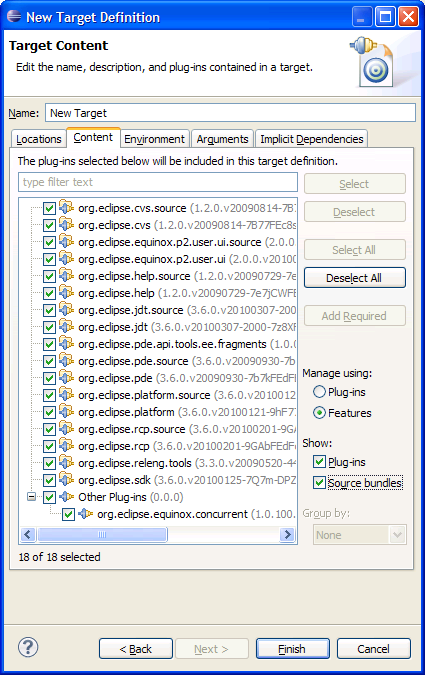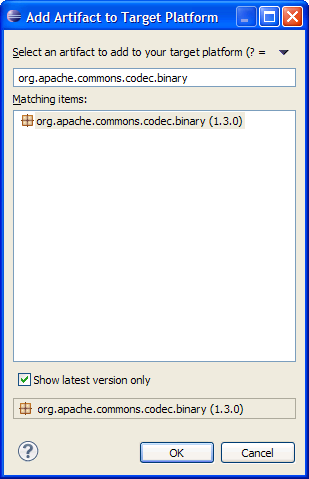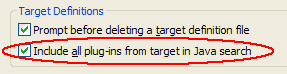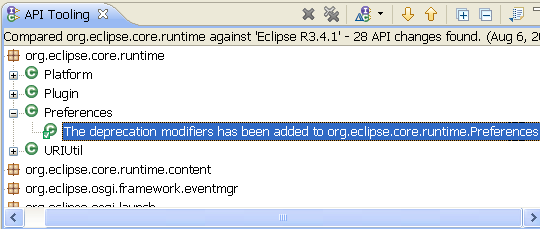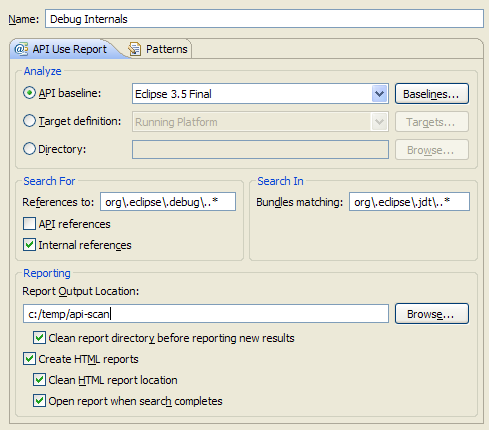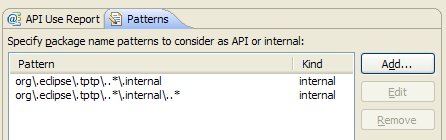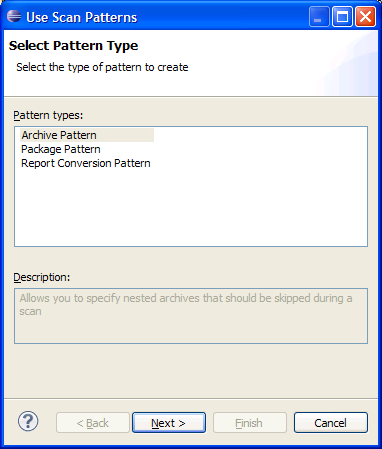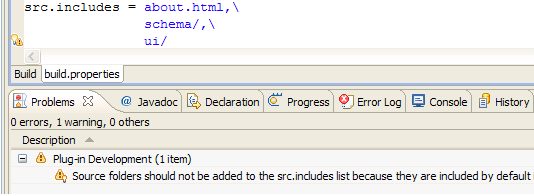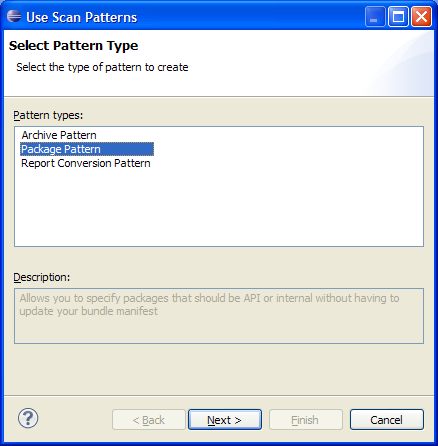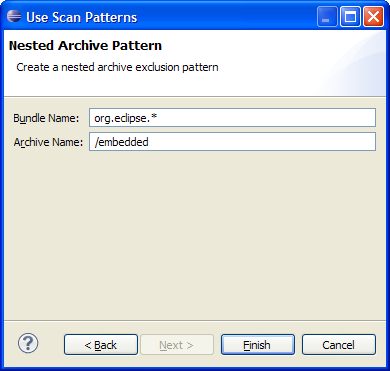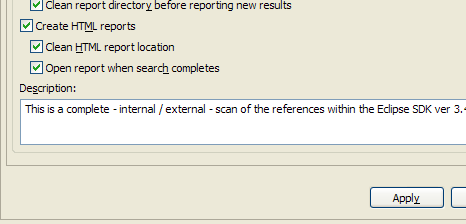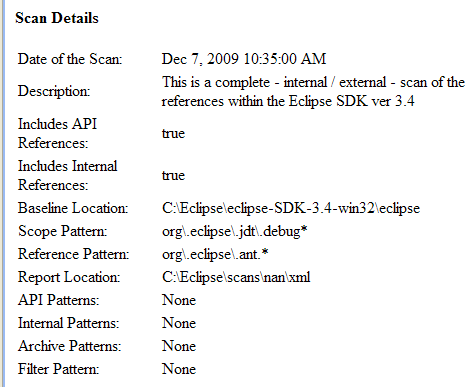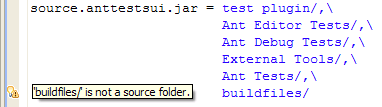-- 发布时间:6/26/2010 7:36:00 PM
-- [分享]Eclipse 3.6正式版发布
下载地址:
http://download.eclipse.org/eclipse/downloads/drops/R-3.6-201006080911/index.php
Eclipse 3.6 - New and Noteworthy
1、Platform and Equinox
Here are descriptions of some of the more interesting or significant changes made to the Eclipse Platform for the 3.6 release of Eclipse. They are grouped into:
* [URL=http://download.eclipse.org/eclipse/downloads/drops/R-3.6-201006080911/eclipse-news-part1.html#Platform]Platform Changes[/URL]
* [URL=http://download.eclipse.org/eclipse/downloads/drops/R-3.6-201006080911/eclipse-news-part1.html#Install]Install/Update Changes[/URL]
* [URL=http://download.eclipse.org/eclipse/downloads/drops/R-3.6-201006080911/eclipse-news-part1.html#Text]Editor Changes[/URL]
* [URL=http://download.eclipse.org/eclipse/downloads/drops/R-3.6-201006080911/eclipse-news-part1.html#TeamCVS]Team/CVS Changes[/URL]
* [URL=http://download.eclipse.org/eclipse/downloads/drops/R-3.6-201006080911/eclipse-news-part1.html#Debug]Debug Changes[/URL]
Platform Changes
New platforms PowerPC 64-bit, Windows 7, and Ubuntu LTS 10.04 have joined the line-up of supported configurations for which SWT and Eclipse are routinely built and tested.
Opening a file from the command line Based on work in SWT and the native launcher, the Eclipse IDE now supports opening a file from the command line, or opening a file that has been associated with the Eclipse executable. If an instance of Eclipse is already running, that instance will open the file. Otherwise, a new instance will be started.
Resource filters Projects and folders can now be configured to omit some of their children in the file system from the workspace. The filtered files and directories will not appear in views such as the Project Explorer, and won't be processed by workspace facilities such as builders. Filters can be configured on the Resource Filters page in the Properties dialog. When a filter is added, the following attributes have to be set.
* Filter type - determines whether only matching resources should be visible (Include) or whether all matching resources should be hidden (Exclude)
* Applies to - determines the type of resources that should be affected (files, folders, or both)
* All children (recursive) - indicates that the filter should be used for the entire resource subtree
* File and Folder Attributes - specifies the filter condition
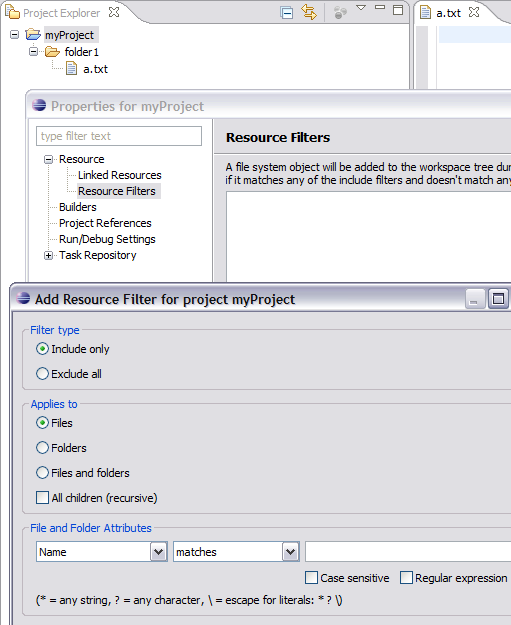
Dynamic path variables Linked resources can define their locations relative to user-defined path variables. Now, a set of predefined path variables are available:
* PROJECT_LOC - pointing out the project location
* WORKSPACE_LOC - pointing out the workspace location
When these variables are used, they are dynamically resolved based on the context of a linked resource. Those predefined variables may be also used to build user-defined variables.
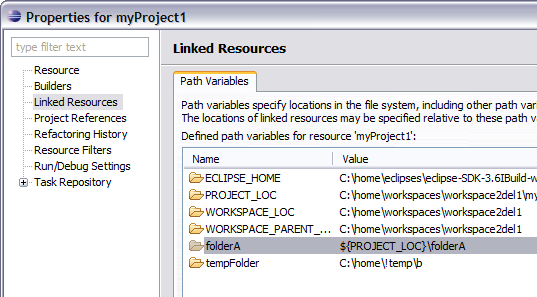
Virtual folders Virtual folders are a new type of resource that exist only in the workspace and are not backed by a directory in your file system. These folders can be used to create more flexible project structures by bringing together links to files spread throughout your file system.
Since virtual folders do not exist in the local file system, they can only contain other virtual folders and linked resources.
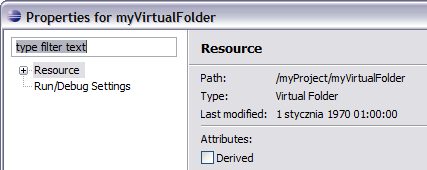
File system import wizard The file system import wizard now supports creating virtual folders and linked files and folders.
Linked files and folders can also be created relative to a path variable.
Browser can use WebKitGTK+ Linux users can now use WebKitGTK+ instead of Mozilla as the Browser control's native renderer. See [URL=http://www.eclipse.org/swt/faq.php#browserwebkitgtk]Can the Browser use the WebKit renderer on GTK?[/URL].
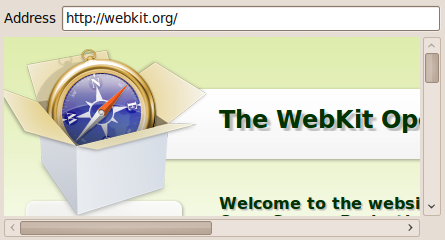
UNIX file permissions The full set of UNIX file permissions are now supported. The attributes can be managed from the Resource Properties page.
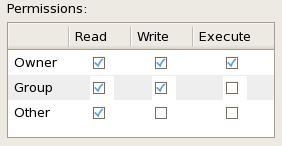
New features in Open Resource dialog The Open Resource dialog supports three new features:
• Path patterns: If the pattern contains a /, the part before the last / is used to match a path in the workspace:
• Relative paths: For example, "./T" matches all files starting with T in the folder of the active editor or selection:
• Closer items on top: If the pattern matches many files with the same name, the files that are closer to the currently edited or selected resource are shown on top of the matching items list.
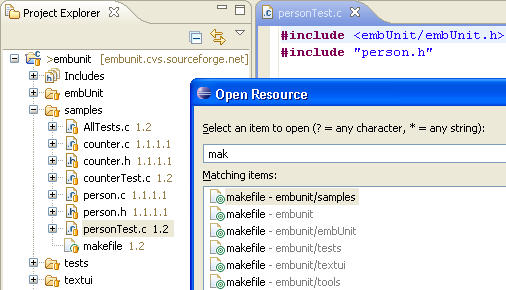
Progress shown in platform task bar Progress for long running operations is now shown in the platform task bar on platforms that support this feature. Progress is shown for long running tasks such as workbench startup, install, update, and repository synchronization.
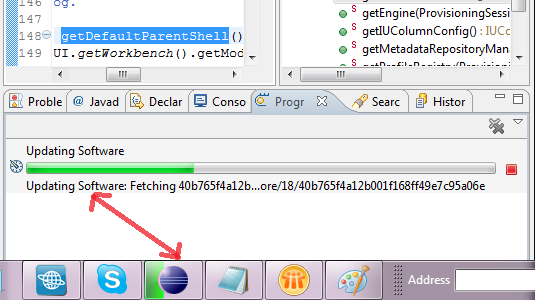
Canceling long-running operations in wizards There is now a stop button adjacent to the progress bar when a wizard is running a long operation. You can press the stop button (or the Enter or Space key) to cancel the operation being shown in the progress bar.
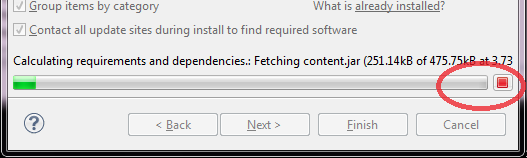
Quick Access now shows keybindings for commands Quick Access (Ctrl+3) now shows keybindings for commands so you can save yourself from all that typing and just use the keyboard shortcut the next time you need to run a command.
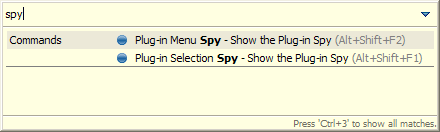
Search keywords in wizards The File > New, File > Import..., and File > Export... wizards now support searching by keyword. You can type a search term that doesn't appear in the wizard name, and the term will match against search keywords registered for that wizard. For example if you search for "zip" or "directory" in the import wizard, you will be shown the wizards for importing from archives or the file system, respectively.
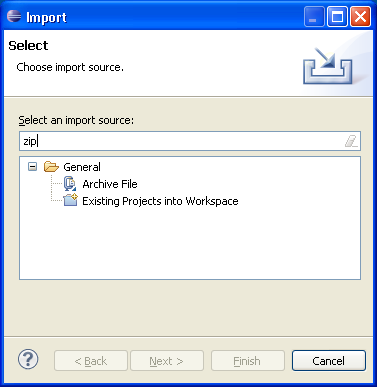
Local History pruning can be disabled The local history size constraints can now be disabled. Users that never want to discard history no longer need to wait on shutdown for history cleanup to occur. To disable history cleaning, go to Preferences > General > Workspace > Local History and disable Limit history size. Note that when this option is chosen, disk usage for the workspace local history will continue to grow indefinitely.
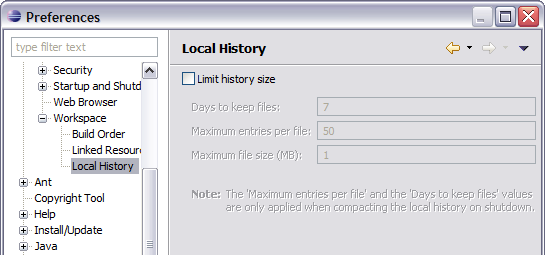
Hide empty fast view bars In order to clean up the UI and gain some space in the trim area, there is a new preference on the General > Perspectives page that allows you to hide the Fast View Bar when it's empty. Note that this option does not inhibit the functionality; if there are fast views in the perspective (or you make a view a fast view) the bar will be shown regardless of the preference setting.
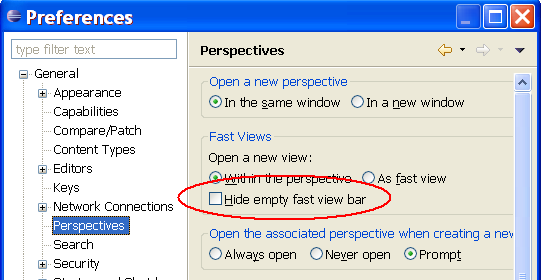
Edit linked resource location Linked resource locations can now be changed by selecting the Edit... button in the Resource Properties page.
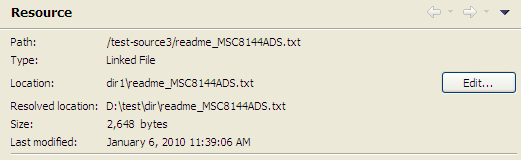
File and folder operation dialog When dragging files and folders from the operating system shell (such as Windows Explorer) onto Project Explorer, a dialog appears to let you choose how the files should be imported.
The dialog allows you to simply copy files and folders (the traditional operation) but also easily create linked resources and virtual folders hierarchies in a project folder by simply drag and dropping files and folders.
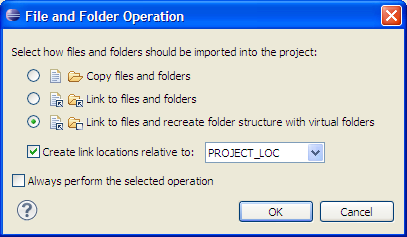
The dialog also creates project path variable relative linked resources automatically, so that projects remains portable while using linked resources.
Install/Update Changes
Grouping by license in install wizard Software to install is now grouped by license in the Review Licenses page of the install wizard. This means you no longer need to select each item being installed to ensure all applicable licenses have been reviewed.
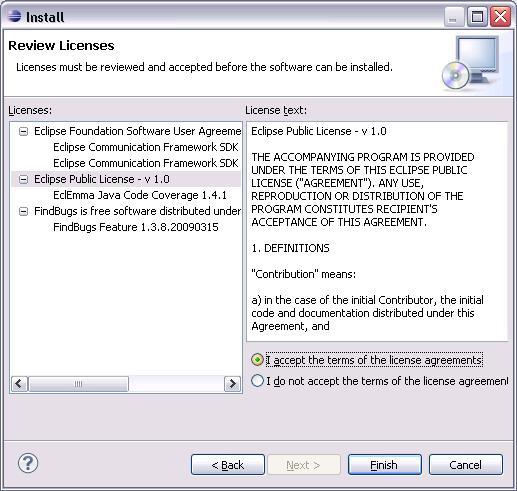
NTLMv2 proxy support Support has been added to the platform for communicating with NT Lan Manager proxies (NTLMv2). You can now install and update software in the Eclipse user interface when running behind proxies that use this protocol.
Comparing configurations in the Installation History The Installation History page now allows you to compare two different installation history configurations. Now you can more easily see what was installed, uninstalled, or updated in the various installation configurations. You can also delete unwanted installation configurations in order to reduce clutter and free up disk space.
These changes apply to all textual editors in the SDK.
Resize content assist and hover pop-ups under Linux Content assist and most hover pop-ups are now resizable in textual editors under Linux/GTK.

All folded annotations are now visible in the rulers Until now, only errors and warnings were shown in the vertical and overview ruler when code is folded. As of this release, all annotations from the folded region are visible:
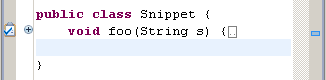
Show ruler annotation tooltip command The annotation tooltip that appears when you hover over an icon in the vertical ruler on the left of a textual editor can now also be shown by pressing a key sequence. However, out of the box no key sequence is defined for that. Go to the General > Keys preference page to assign a key sequence to the Show Ruler Annotation Tooltip command.

Better handling of unmappable characters on save There is now better support for characters that cannot be saved with the current encoding:
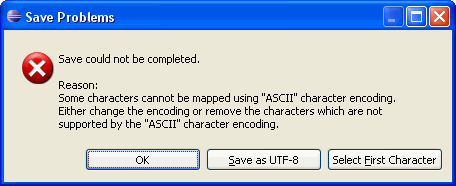
Print dialog remembers user selected options The Print dialog now remembers the following user selected options for all textual editors until the workbench is shutdown:
* Selected printer
* Print to file
* Printer preferences: These are printer specific options like paper size, page order orientation etc.
Team/CVS Changes
Enhanced Open in Compare editor menu The context menu of the Compare editor contains Open and Open With actions, which open the file in full-fledged editors. Now, these actions set the selection and the caret position in the newly opened editor based on the selection in Compare Editor.
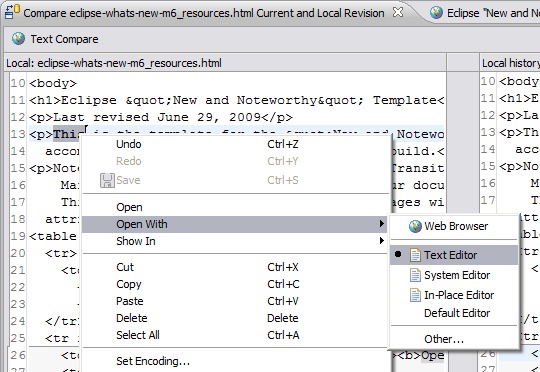
Apply patch in Synchronize view The Synchronize view now allows to synchronize with a patch either by pasting the patch into the view or by using the Synchronize wizard. If you prefer this new way of applying patches, you can replace the modal Apply Patch dialog with the Synchronize view by selecting the new Apply patch in Synchronize view option on the Team preference page:
When synchronizing with a patch the drop-down menu in the Synchronize view offers patch options including Reverse, Fuzz Factor..., Generate .rej File and Ignore Leading Path Segments....
Moreover the Synchronize with Patch wizard displays a page with inaccessible projects referred from within the patch. Projects selected on this page will be opened prior to synchronization.
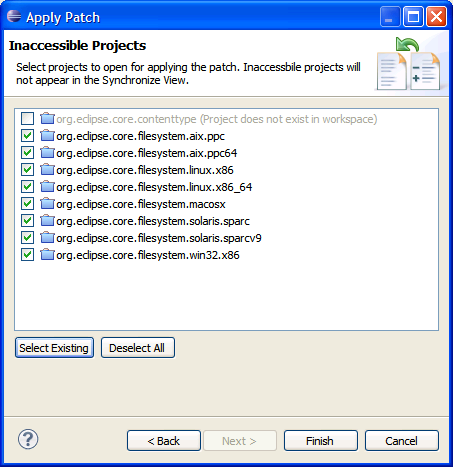
"Link with Editor" in Synchronize view The Synchronize view can now be linked with the active editor. Moreover, the view is now one of the 'Show In' targets when in the Synchronize perspective.
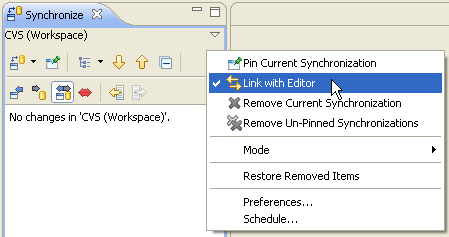
Logical models in Commit wizard The Commit wizard now shows logical models just like the Synchronize view does.
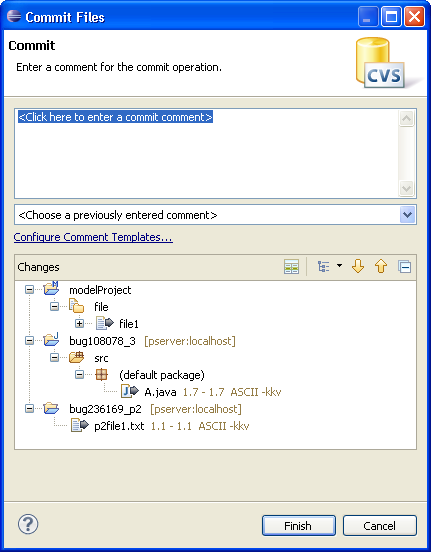
Sorted diffs in patches The Create Patch action now creates patches that contain changes sorted by project and file path. This makes comparing patches much easier.
Usability enhancement to Configure Branches and Versions Now the Configure Branches and Versions action in the repository view is enabled for multiple selections. This means that you are able to choose any file in the selection as a tag source for all selected folders.

Warning about possible inaccuracy in comparison result The compare framework caps the result accuracy for large files. This used to happen silently, which confused users. Now when the faster algorithm is used a warning label appears.

Debug Changes
Columns in Expressions view The Expressions view now supports column display just like the Variables view. To switch to a column presentation select Layout > Show Columns from the view's menu.
Users can also quickly edit existing expressions in-line by clicking on the expression in the Name column. To add a new expression, click on the Add new expression place-holder at the bottom of the list.
Breakpoint detail panes The breakpoints view now provides detail panes to display and edit breakpoint properties. Use the view's Layout menu to configure the orientation of the detail pane or hide it.
For example, the detail pane for a Java line breakpoint allows its condition to be edited in place with content assist. Use the File > Save (Ctrl-S) action to save a condition that has been edited. Check box and radio button properties are saved immediately.
2、Java development tools
Here are descriptions of some of the more interesting or significant changes made to the Java development tools for the 3.6 release of Eclipse. They are grouped into:
* [URL=http://download.eclipse.org/eclipse/downloads/drops/R-3.6-201006080911/eclipse-news-part2.html#JavaEditor]Java Editor[/URL]
* [URL=http://download.eclipse.org/eclipse/downloads/drops/R-3.6-201006080911/eclipse-news-part2.html#JavaFormatter]Java Formatter[/URL]
* [URL=http://download.eclipse.org/eclipse/downloads/drops/R-3.6-201006080911/eclipse-news-part2.html#JavaRefactoring]Java Refactorings[/URL]
* [URL=http://download.eclipse.org/eclipse/downloads/drops/R-3.6-201006080911/eclipse-news-part2.html#JavaCompiler]Java Compiler[/URL]
* [URL=http://download.eclipse.org/eclipse/downloads/drops/R-3.6-201006080911/eclipse-news-part2.html#JavaViews]Java Views and Dialogs[/URL]
* [URL=http://download.eclipse.org/eclipse/downloads/drops/R-3.6-201006080911/eclipse-news-part2.html#JUnit]JUnit[/URL]
Java Editor
Fix multiple problems via problem hover The problem hover now shows quick fix links that fix multiple instances of a problem in a file:
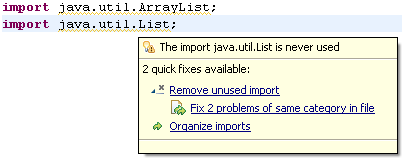
The new links behave the same as pressing Ctrl+Enter in the Quick Fix proposal list (Ctrl+1).
Javadoc hovers include annotations Javadoc hovers now include annotations:
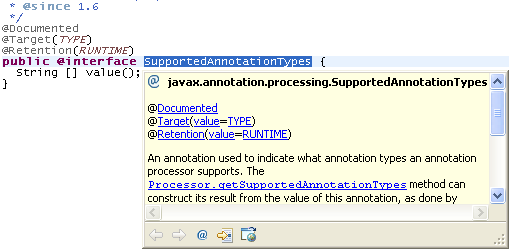
Javadoc hovers render {@value} Javadoc hovers now render {@value} inlined:
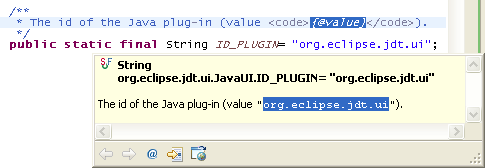
Command to open an implementation The Open Implementation command is available from the Navigate menu. A key binding can be assigned on the General > Keys preference page.
This action is enabled on text selections in the Java editor for overridable methods and directly opens the implementation in case there's only one, or shows all the concrete implementations for that method in the hierarchy of its declaring type, using the Quick Type Hierarchy.
Improved content assist for getter and setter proposals Content assist now proposes all possible getter and setter proposals in case of field name clashes and no longer proposes setter proposals for final fields.
New 'Java Code Style Preferences' category when importing or exporting preferences When importing or exporting preferences, a new category is available that allows you to control whether Java code style preferences are imported or exported:
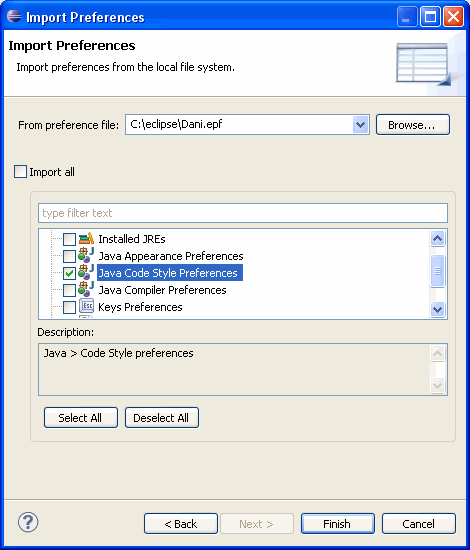
Java Formatter
Control the formatting in code sections This preference allows you to define one tag to disable and one tag to enable the formatter (see the Off/On Tags tab in your formatter profile):
Here is an example of formatted code which is using code sections with the tags defined as shown above:
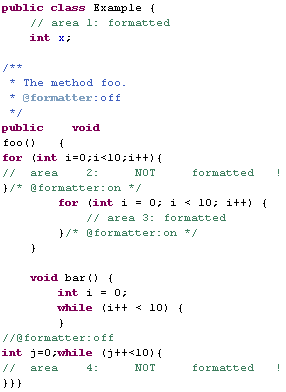
New strategy to wrap nested method calls The Java formatter now tries to wrap the outermost method calls first to have a better output when wrapping nested method calls.
Here is an example of a formatted code where the formatter has wrapped the line earlier, e.g. between the arguments of the outermost message call. Doing this, each nested method call is kept on a single line:
A new preference allows you to disable this new strategy, e.g. if you want to format your code as before:
Note: Currently the new strategy only applies to nested method calls, but that might be extended to other nested expressions in future versions.
Insert a new line after a label 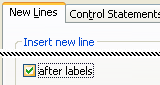
For example, with this preference activated as shown above, the loop will be placed on a new line after its label:
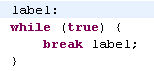
Align element-value pairs in annotations 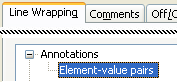
For example, the two annotation arguments are each put on a new line if the chosen alignment policy for this preference is Wrap all elements, every element on a new line and if the Force split check-box is selected:
For example, the modifier, the return type and the name of the method can each be placed on a new line if the chosen alignment policy for this preference is Wrap all elements, every element on a new line and if the Force split check-box is selected:
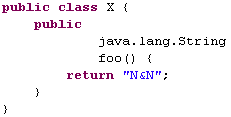
Put start and end of comments on separate lines This preference lets you to decide whether the beginning and the ending characters of a multi-line comment will be placed on separate lines or not:
For example with the above preferences disabled, a block comment can be formatted to take less lines in the code:
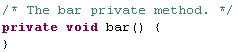
Skip formatting of line comments starting at first column This preference lets you decide whether line comments which start at the first column of the file will be formatted or not:
For example, with this preference not activated as shown above, the first comment is untouched after the formatting:
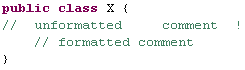
Java Refactorings
Extract Method improvements The Extract Method refactoring now handles selections that contain continue statements. To preserve the semantics of the existing code, the selection needs to include the last statement of the loop. In the extracted method, continue statements are changed to return:
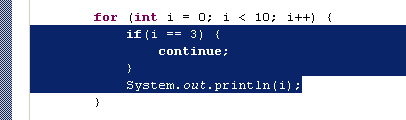
For a selection that would need multiple return values in the extracted method, Eclipse now lists the conflicting variables in the error message:
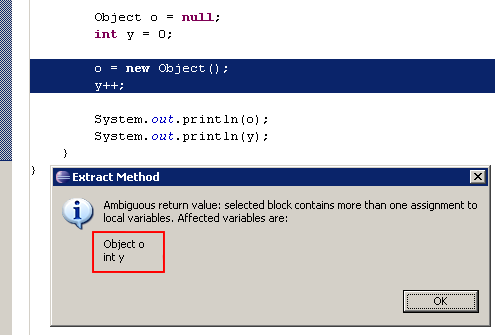
Move type to new file refactoring The Convert Member Type to Top Level refactoring has been renamed to Move Type to New File and now allows any secondary type in a file to be moved into its own file. The action continues to work for member types.
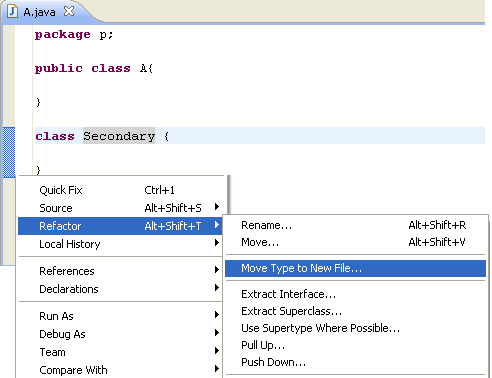
Java Compiler
Report missing @Override for method implementations in 1.6 mode The compiler now reports about missing @Override annotation in the case where a method implements a method from an interface:
This new behavior can be controlled via Java > Compiler > Errors/Warnings in the Annotations section and configured for Clean Up and Save Actions.
Note: This is reported only in 1.6 mode as @Override annotations are not expected on a method implementation in 1.5.
New "rawtypes" token for @SuppressWarnings annotation The compiler now makes the distinction between warnings reported for raw type usage versus warnings reported for unchecked generic operations.
In case it is not possible to update the code with the new token, the suppressRawWhenUnchecked=true system property can be set when starting Eclipse.
@SuppressWarnings for optional errors The @SuppressWarnings annotation can now also suppress optional compile errors:
In this example, Local variable is never read has been set to Error.
This behavior can be enabled on the Java > Compiler > Errors/Warnings preference page in the Annotations section with the check box Suppress optional errors with '@SuppressWarnings'.
Compiler detects unused object allocation The Java compiler can now detect unused object allocations:
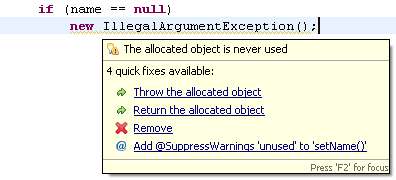
This detection is disabled by default and can be enabled on the Java > Compiler > Errors/Warnings preference page at the end of the Potential programming problems section.
Import and export compiler preferences The new 'Java Compiler Preferences' category allows to just import or export the compiler preferences:
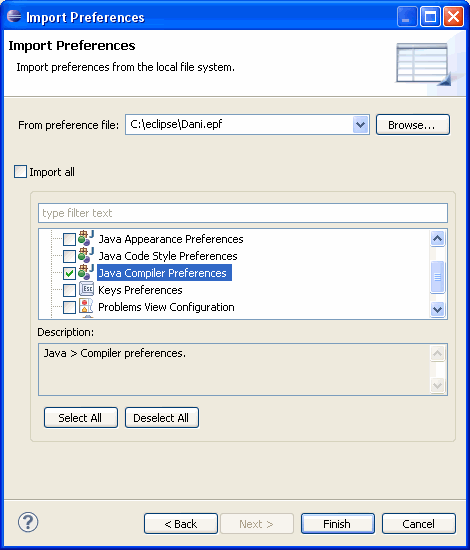
Java Views and Dialogs
New build path error decorator Build path problems are sometimes easy to miss among other problems in a project. The Package Explorer and Project Explorer views now show a new decorator on Java projects and working sets that contain build path errors:
The concrete errors can be seen in the Problems view, and if you open the view menu and select Group By > Java Problem Type, they all show up in the Build Path category:
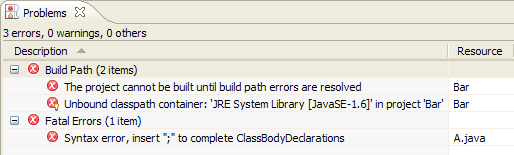
Package name abbreviations Package names in Java views can now be abbreviated with custom rules. For example, the following rules produce the rendering shown below:
org.eclipse.ui={UI}
org.eclipse.ui.texteditor={T}
org.eclipse.ui.internal.texteditor=[iT]
Without abbreviations: With abbreviations:
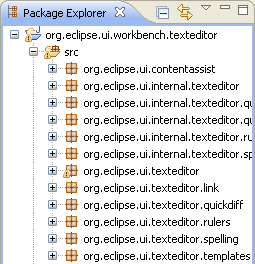
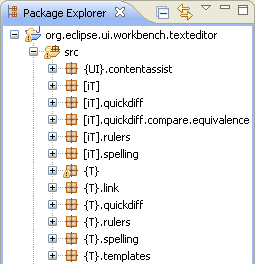
The abbreviation rules can be configured on the Java > Appearance preference page.
Remove nodes from Call Hierarchy The Call Hierarchy now allows to remove a single or multiple nodes from the view via context menu:
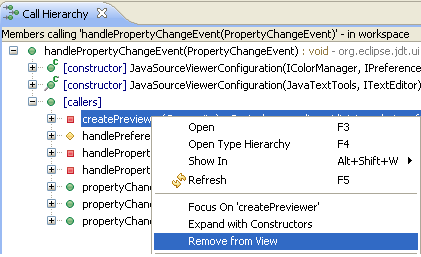
Improved refresh in the Call Hierarchy The Call Hierarchy now allows to refresh single or multiple elements at once via the Refresh (F5) action from the context menu:
This will refresh the selected elements and their direct children. The action in the toolbar has been renamed to Refresh View and still refreshes the entire view.
Type Hierarchy computed in background The Type Hierarchy is now computed in an operation that can be sent to the background (or always runs in the background, depending on your settings):
Your workbench is no longer blocked while a big hierarchy is computed.
Export all profiles The Formatter preference page and the Clean Up preference page now have an Export All... button that allows exporting all user-defined profiles into an XML file. The exported profiles can be imported from the XML file at once using the Import... button.
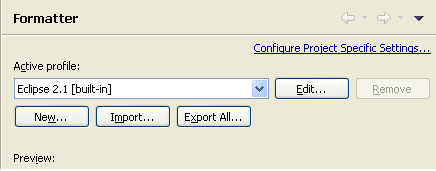
Opening attached Javadoc now uses preferred web browser Open External Javadoc has been renamed to Open Attached Javadoc and now uses the configured web browser:
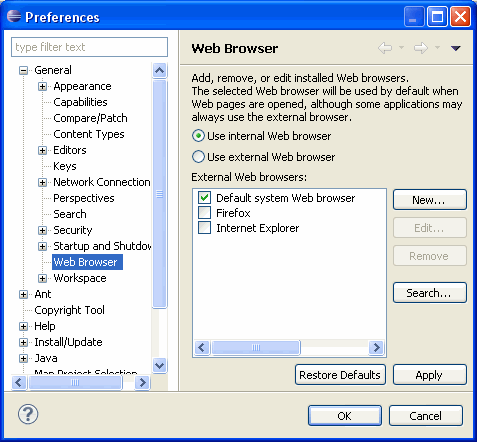
Instance counts The Variables view provides a new column displaying the number of instances corresponding to the concrete type of each variable. To display the column, select Layout > Select Columns... from the view's menu, and then select Instance Count from the Select Columns dialog. Note that instance counts are only available debugging on JavaSE-1.6 (or newer) and are not applicable to primitive types.
You can also display the instance count of a selected type in an editor or editor outline and selecting Instance Count... from the context menu. The result is displayed in a dialog.
Java breakpoint detail The Java breakpoint detail panes now display all properties in a single pane. Detail pane orientation can be configured via the Layout view menu.
For example, a Java line breakpoint allows its condition to be edited in place with content assist. Use the File > Save (Ctrl+S) action to save a condition that has been edited. Radio button properties are saved immediately.
Source attachments for referenced JARs Source attachments can now be configured separately for JARs that are not directly on the classpath of a Java project, but referenced from another JAR via the Class-Path: attribute in the MANIFEST.MF:
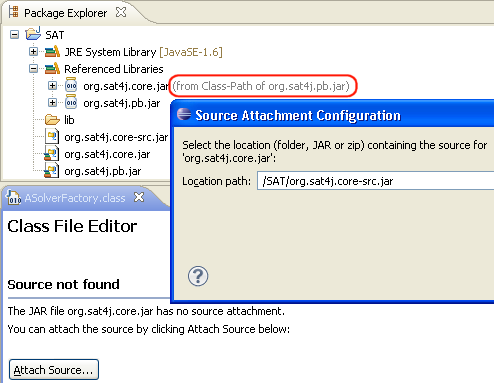
Find broken externalized strings improvements Source > Find Broken Externalized Strings now reports less false positives:
• It ignores all methods that don't take a single parameter of type String. For example, method calls like Messages.getResourceBundle() are no longer listed as undefined keys.
• Constants used for message keys are now correctly recognized. In the example below, MAIN_INDIRECT is no longer listed as an undefined key:
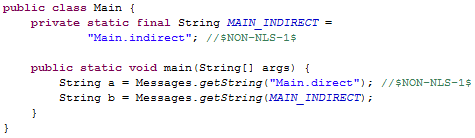
New Java appearance category when importing or exporting preferences There is a new category available when importing or exporting preferences that allows you to control whether Java > Appearance preferences are imported or exported:
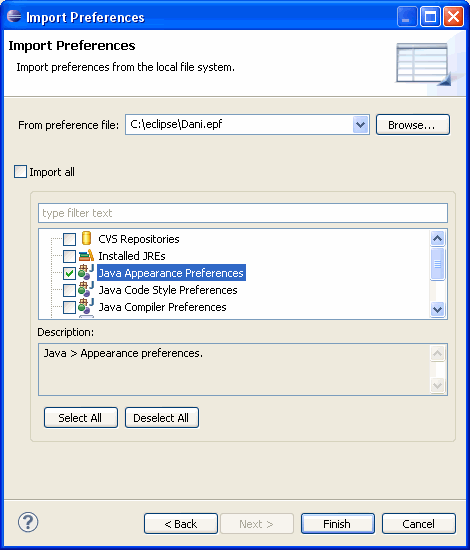
JUnit
JUnit 4.8.1 The JUnit 4 version shipped with Eclipse has been updated to 4.8.1.
2 versions of org.junit plug-in The SDK now ships 2 org.junit plug-ins (versions 3.8.2 and 4.8.1). Clients that want to run JUnit Plug-in Tests with a Java 5 or later VM and that require org.junit with a version bound that does not include 4.x need to update their version bound to include 4.x (e.g. by specifying Require-Bundle: org.junit;bundle-version="3.8.2". If they don't update their bounds, both versions of org.junit are resolved at run time, which leads to errors when test classes are loaded.
For complete details on the steps required to transition to using JUnit4 or to continue using JUnit3, please see:
[URL=http://wiki.eclipse.org/Eclipse/Testing/JUnit4_Changes]http://wiki.eclipse.org/Eclipse/Testing/JUnit4_Changes[/URL].
JUnit view opens test result URL The JUnit view can now directly load test result files from an URL. You can either just drag and drop an URL to the view or open the Test Run History... tool bar button's drop-down and choose Import from URL... to enter an URL from which the test results should be loaded.
Supported test run formats are XML files exported from the JUnit view or generated by the Ant JUnit task.
JUnit imports test results with <skipped> nodes The JUnit view can now import test run files that contain <skipped> nodes. Eclipse and the Ant JUnit task do not generate such nodes, but e.g. test result files from Apache Maven do generate them for ignored JUnit4 tests.
Edit test method in JUnit launch configuration In JUnit launch configurations, you can now edit the test method:
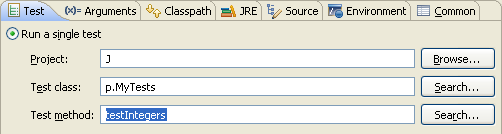
When the test method is empty, all tests in the class will be run.
org.eclipse.jdt.junit split The non-UI parts of the org.eclipse.jdt.junit plug-in have been split off into the new plug-in called org.eclipse.jdt.junit.core. This change does not affect existing clients of the org.eclipse.jdt.junit plug-in, but allows new clients to use only the launcher without requiring all the UI dependencies.